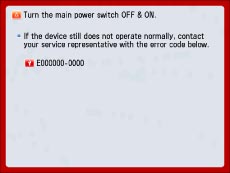
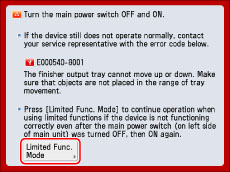
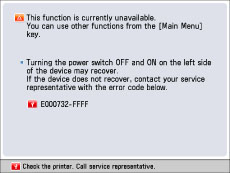
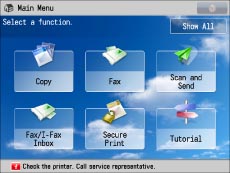
|
IMPORTANT
|
|
For instructions on turning ON and OFF the main power of the machine, see "Main Power and Energy Saver Key."
|
 WARNING WARNING |
|
Do not connect or disconnect the power cord with wet hands, as this may result in electrical shock.
|
 CAUTION CAUTION |
|
Always grasp the power plug when disconnecting the power cord. Pulling on the power cord may expose or snap the core wire, or otherwise damage the power cord. If the power cord is damaged, this could cause current to leak, resulting in a fire or electrical shock.
|
|
NOTE
|
|
When you contact your local authorized Canon dealer, have the following information available:
Product name
Details of the malfunction
The error code displayed on the touch panel display
|
|
IMPORTANT
|
|
If you turn OFF the main power switch when there is a job waiting to print, that job is erased.
|
|
NOTE
|
|
If you set Limited Functions Mode to 'On' from the Service Call Message screen, [Limited Functions Mode] in [Management Settings] (Settings/Registration) is also set to 'On'. (See "Limiting Functions.")
|
|
IMPORTANT
|
|
For instructions on turning ON and OFF the main power of the machine, see "Main Power and Energy Saver Key."
|
 : Available -: Unavailable
: Available -: Unavailable|
Available Functions
|
When the Print function is restricted:
|
When the Scan function is restricted:
|
|
Copy
|
-
|
-
|
|
Fax
|
 *1 *1 |
-
|
|
Scan and Send
|
 |
-
|
|
Scan and Store
|
 |
-
|
|
Access Stored Files
|
-
|
 *2 *2 |
|
Fax/I-Fax Inbox
|
-
|
 |
|
Secure Print
|
-
|
 |
|
Remote Scan
|
 |
-
|
|
Web Access
|
 |
 |
|
Shortcut to Settings/Registration
|
-
|
-
|
|
Tutorial
|
 |
 |
|
iW Function Flow
|
-
|
-
|
|
Other MEAP Applications*3
|
 |
 |
 : Available -: Unavailable
: Available -: Unavailable|
Available Functions
|
When the Print function is restricted:
|
When the Scan function is restricted:
|
|
Quick Menu*4
|
 |
 |
|
The Status Monitor/Cancel Screen
|
 *5 *5 |
 |
 : Available -: Unavailable
: Available -: Unavailable|
Available Functions
|
When the Print function is restricted:
|
When the Scan function is restricted:
|
|
Settings/Registration
|
-
|
-
|
 : Available -: Unavailable
: Available -: Unavailable|
Available Functions
|
When the Print function is restricted:
|
When the Scan function is restricted:
|
|
Remote UI
|
 |
 |
|
MEAP Application*3
|
 |
 |
|
*1
|
Sending a fax from a computer is not available.
|
|
*2
|
[Add Files (Scan and Store)] on the Edit File screen is not available.
|
|
*3
|
Available by installing each MEAP application. May not be available depending on the restricted functions.
|
|
*4
|
The registered button may not be available depending on the restricted functions.
|
|
*5
|
[Print List] on the Job Log screen and [Register] on the Consumable screen are not available.
|
|
IMPORTANT
|
|
A print job is automatically cancelled when the Print function is restricted. A scan job is automatically cancelled when the Scan function is restricted.
The machine may not enter the Sleep mode completely when a function is restricted due to an error.
|
|
NOTE
|
|
If the target function is restricted due to an error, the function is not available when you use the shortcut key on the left side of the touch panel display or when you use the Quick Menu.
|