|
NOTE
|
|
Make sure that the height of the paper stack does not exceed the loading limit mark (
 ). ).If there are instructions on the paper package about which side of the paper to load, follow those instructions.
When the paper is loaded into the multi-purpose tray, the side facing down is the one printed on.
If problems, such as poor print quality or paper jams occur, try turning the paper stack over and reload it.
For more information on the print direction of preprinted paper (paper which has logos or patterns already printed on it), see "Relationship Between the Original Orientation and Paper Orientation."
When you use the multi-purpose tray to make copies, straighten out curled paper prior to use, as shown below. Curled paper may cause a paper jam.
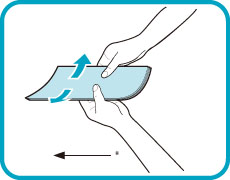 * Feeding Direction
|
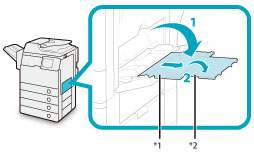
|
NOTE
|
|
If a paper size other than envelopes is registered in [Register Multi-Purpose Tray Defaults] in [Preferences] (Settings/Registration), set [Register Multi-Purpose Tray Defaults] to 'Off'.
|
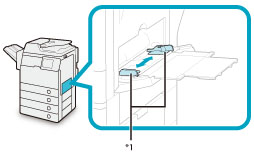
|
IMPORTANT
|
|
If the envelopes become filled with air, flatten them by hand before loading them into the multi-purpose tray.
If envelopes are not neatly aligned before being loaded, a problem with the paper supply or a paper jam may occur. Fix any curls or bends before loading the envelopes.
Multiple envelopes may pass through the machine at a time, depending on the type of envelope. In this case, load only one envelope at a time.
Do not use envelopes that have glue attached to their flaps, as the glue may melt due to the heat and pressure of the fixing unit.
Do not print on the flap.
|




|
IMPORTANT
|
|
Take special care to spread the envelopes out in the direction that they will be fed.
|
 |
 |
|
COM10 No.10, Monarch, DL, ISO-C5, and Yougatanaga 3
|
Nagagata 3
|
|
IMPORTANT
|
|
ISO-B5 is not supported.
If the envelopes do not pass through the machine properly even if the procedures up to this point have been followed, repeat the procedures by feeding once for each envelope.
|
|
IMPORTANT
|
|
Set the envelope size to the same size as the envelopes loaded in the multi-purpose tray. Selecting paper or envelopes of a different size may cause a paper jam.
|
|
NOTE
|
|
If a screen prompting you to adjust the slide guides is displayed, adjust the width of the slide guides → specify the paper size → press [OK].
If a screen prompting you to adjust the slide guides or check [Register Multi-Purpose Tray Defaults] in Settings/Registration is displayed, adjust the width of the slide guides to match the paper size stored in Register Multi-Purpose Tray Defaults, or set [Register Multi-Purpose Tray Defaults] to 'Off' in [Preferences] (Settings/Registration). (See "Registering Multi-Purpose Tray Default Settings.")
|


|
IMPORTANT
|
|
If the envelope type is not set correctly, a paper jam will occur.
|
|
IMPORTANT
|
|
Depending on the type of heavy paper you want to load, if you load multiple sheets of heavy paper into the multi-purpose tray, a paper jam may occur. In this case, load only one sheet of heavy paper at a time.
If you are making two-sided prints, select the 2-Sided mode. The printed paper may crease depending on the moisture absorption condition of the paper.
If you are printing on envelopes, do not allow more than 10 envelopes to accumulate in the output tray. Always empty the output tray once 10 envelopes have accumulated.
|
|
NOTE
|
|
Envelopes may be creased in the printing process.
|