 on the bottom right and replace the toner cartridge.
on the bottom right and replace the toner cartridge. on the bottom right and replace the toner cartridge.
on the bottom right and replace the toner cartridge.
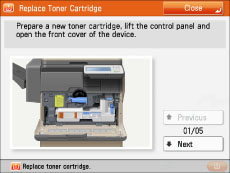
 WARNING WARNING |
|
Do not burn or throw used toner cartridges into open flames, as this may cause the toner to ignite, resulting in burns or a fire.
If you accidentally spill or scatter toner, carefully gather the toner particles together or wipe them up with a soft, damp cloth in a way that prevents inhalation. Never use a vacuum cleaner that does not have safeguards against dust explosions to clean up spilled toner. Doing so may cause a malfunction in the vacuum cleaner, or result in a dust explosion due to static discharge.
|
 CAUTION CAUTION |
|
Keep toner out of the reach of small children.
If toner is ingested, consult a physician immediately.
If toner gets onto your hands or clothing, wash it off immediately with cold water. Washing it off with warm water will set the toner, and make it impossible to remove the toner stains.
|
|
IMPORTANT
|
|
Use only toner cartridges intended for use with this machine.
For information on the supported Canon genuine toner, see "Consumables."
Do not replace toner cartridges until the message prompting you to do so appears.
Do not attempt to replace the toner cartridge while the machine is printing.
|
|
NOTE
|
|
Complete instructions on how to replace the toner cartridge can be accessed by pressing [Previous] or [Next] on the touch panel display.
If toner runs out during a print job, the remaining prints are made after you replace the toner cartridge.
|
 .
.|
NOTE
|
|
If a screen with instructions on how to replace the toner cartridge appears on the touch panel display, this step is not necessary.
|
 * Toner Cartridge Lock Lever
|
|
 |
Pull the toner cartridge out halfway with one hand, support it with the other hand from underneath, and then remove it completely while keeping it level.
|
 WARNING WARNING |
|
Do not burn or throw used toner cartridge into open flames, as this may cause the toner remaining inside the cartridges to ignite resulting in burns or a fire.
|
|
IMPORTANT
|
|
If the toner cartridge cannot be pulled out, check that the lever is turned all the way to the appropriate position.
|
 |
|
 |
Twist the protective cap of the new toner cartridge in the direction of the arrow to remove it.
|
|
IMPORTANT
|
|
Use only toner cartridges intended for use with the machine. (See "Consumables.")
Do not touch the opening of the toner cartridge or subject it to shock by hitting it. Doing so may cause the toner to leak out of the cartridge.
 |

|
NOTE
|
|
Support the new toner cartridge with your hand from underneath while pushing it into the machine with your other hand.
|
 |
|
|
* Toner Cartridge Lock Lever
|
 CAUTION CAUTION |
|
When closing the covers, be careful not to get your fingers caught, as this may result in personal injury.
|