Printer Installation for Windows2000/XP Users
Some hints for self administrated computers and laptops:
- Check the entry for the DNS suffix and set it to rz-berlin.mpg.de
- Check your name resolution of the DNS server e.g. ping cups (DNS server IP-address: 141.14.128.1)
- Disable firewalls.
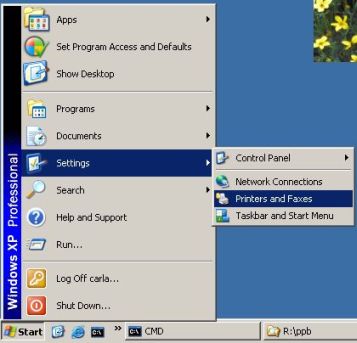 | Choose Start-> Settings -> Printers and Faxes. It opens an Explorer Window. Select the first Item Add Printer and click twice. | ||
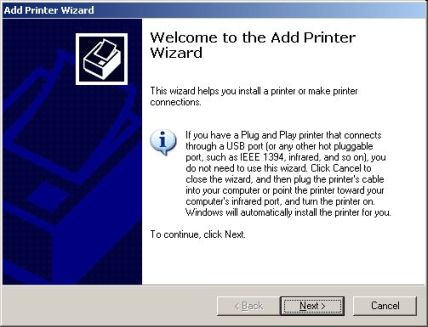 | Add Printer Wizard is opened. Push Next button | ||
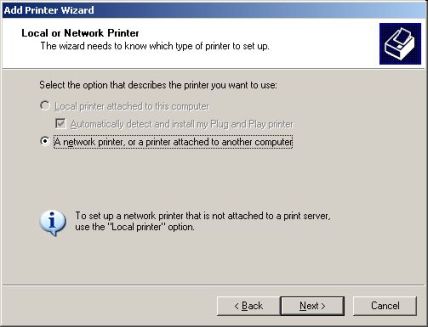 | Here you were ask for the type of the printer- network or local. Choose network printer and click Next. | ||
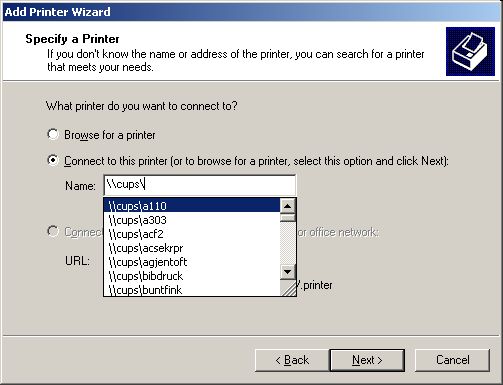 | Don't try to browse here. Choose Connect to this... and type within the textfield \\cups\. The typing of \ opens a popup window(see picture) and you can choose one of the printers. To find the right printer for you look also at the printer list page of GNZ. After pushing Next button you can not use Back button to choose other selections. | ||
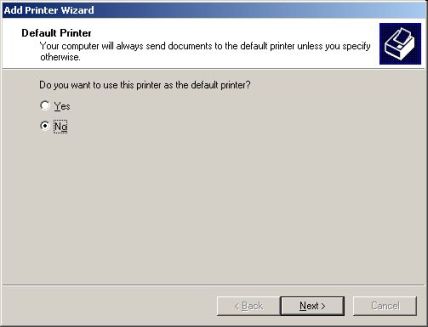 | Select one of the choises and click Next | ||
To finish the installation you have to push Finish button at the Compete Window.
IMPORTANT: After installing the printer please check the default settings (rigth mouse button 'Printing Preferences...'). In particular the paper size. In some cases 'Letter' is selected by default. Please change it to 'A4' and push 'Apply' button.
Some hints for self administrated computers and laptops:
- Check the entry for the DNS suffix and set it to rz-berlin.mpg.de
- Check your name resolution of the DNS server e.g. ping cups (DNS server IP-address: 141.14.128.1)
- Disable firewalls.
You can control the operating status of your printer under http://cups:631/printers.
Printer Installation für Windows 7 Benutzer (not official supported )
Some hints for self administrated computers and laptops:
- Check the entry for the DNS suffix and set it to rz-berlin.mpg.de
- Check your name resolution of the DNS server e.g. ping cups (DNS server IP-address: 141.14.128.1)
- Disable firewalls.
- have you an IP-Address from the GNZ for administrated computers and laptops ? ( https://www.gnz.mpg.de/index.php/Hauptseite)
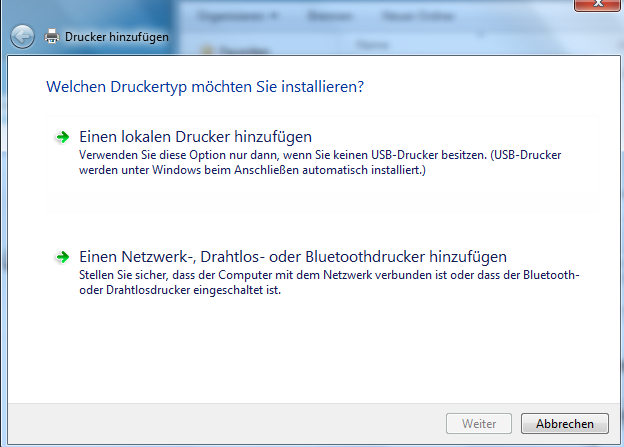 | ''Hinzufügen des Druckers über "Start->Geräte und Drucker->Drucker Hinzufügen und Netzwerkdrucker wählen | ||
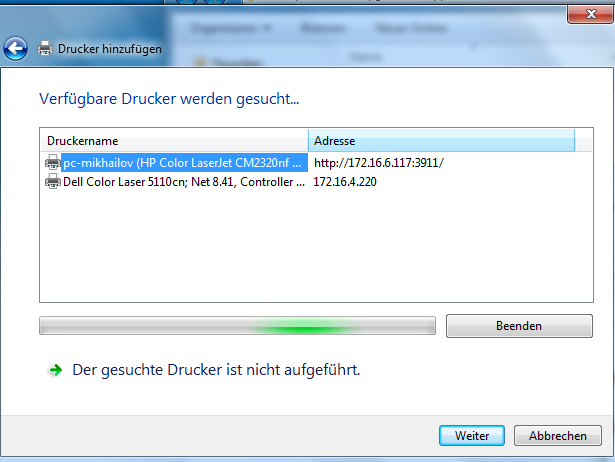 | ''Hier "Der gesuchte Drucker ist nicht aufgeführt wählen und weiter Klicken | ||
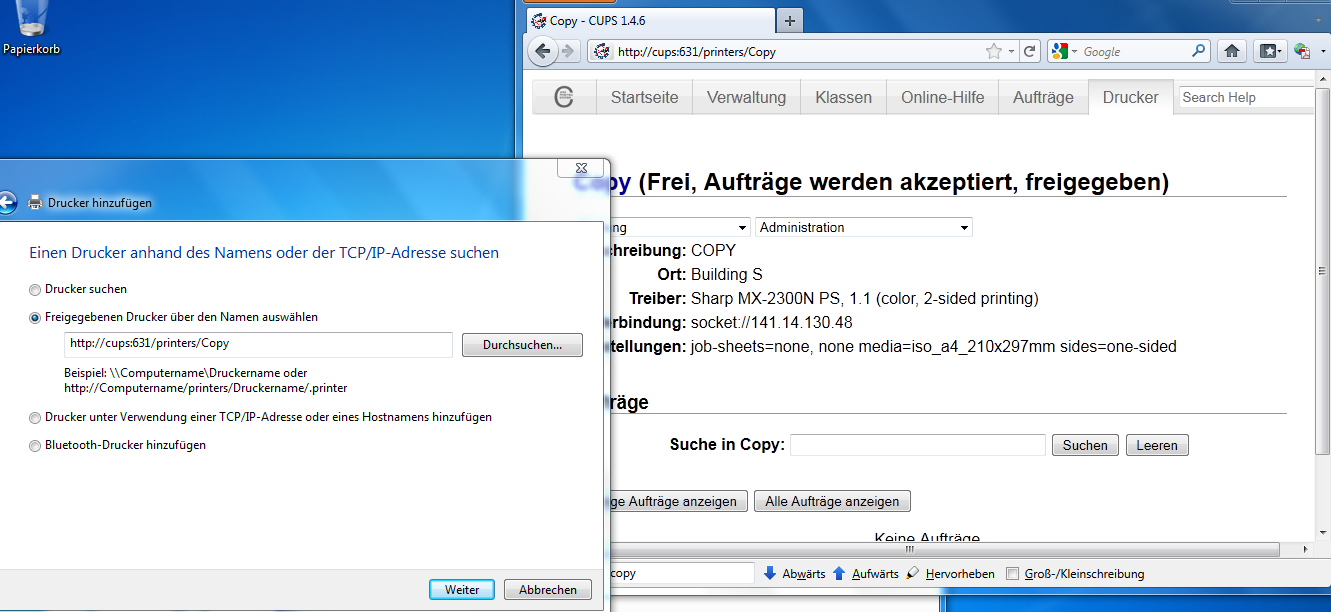 | ''Zweiten Punkt auswählen und den kompletten Druckerpfad vom CUPS Server angeben, Beispiel : http://cups:631/printers/mpcopy | ||
| ''Die genaue Adresse kann über das CUPS Webinterface herausgefunden werden,die Webseite http://cups.rz-berlin.mpg.de:631 per Firefox aufrufen und dort auf Printers klicken,dann den gewünschten Drucker auswählen und den Kompletten Pfad vom Browser kopieren | |||
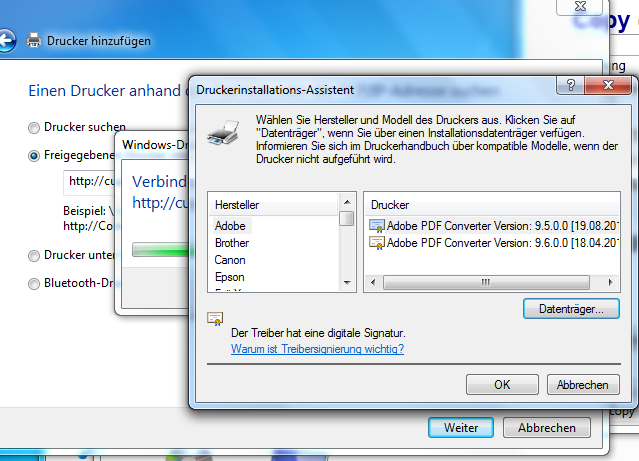 | ''Im Druckerinstallations-Assistent den Treiber per klick auf "Datenträger.." selbst wählen | ||
| ''Einige Druckertreiber findet man auf der CUPS-Freigabe Support \\cups.rz-berlin.mpg.de\support (Sharp MX- Series Treiber sind vorhanden) | |||
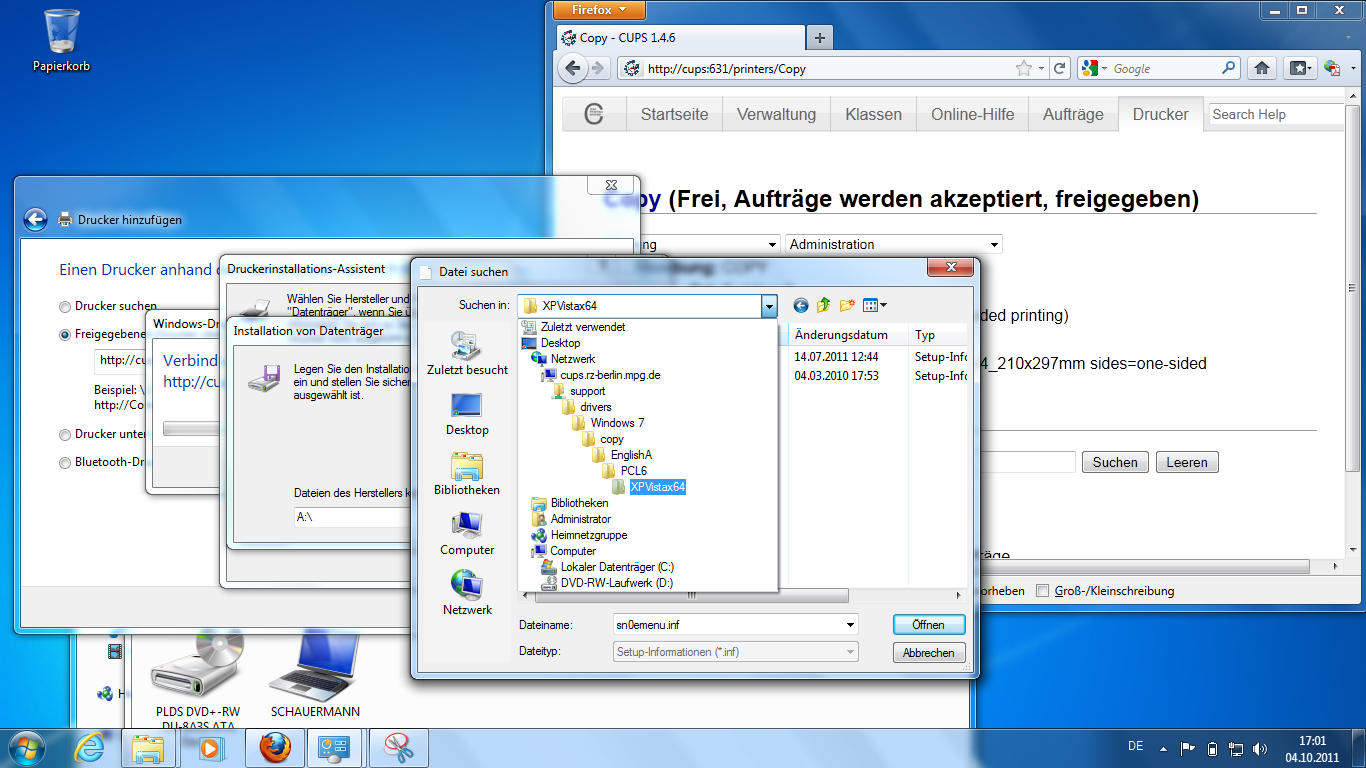 | ''Treiber auswählen und Installieren | ||
| Attach:cups_win7_6.png Δ | ''Damit ist die Druckerinstallation unter Windows 7 Abgeschlossen | ||
ggf noch den DNS.Suffix hinzufügen
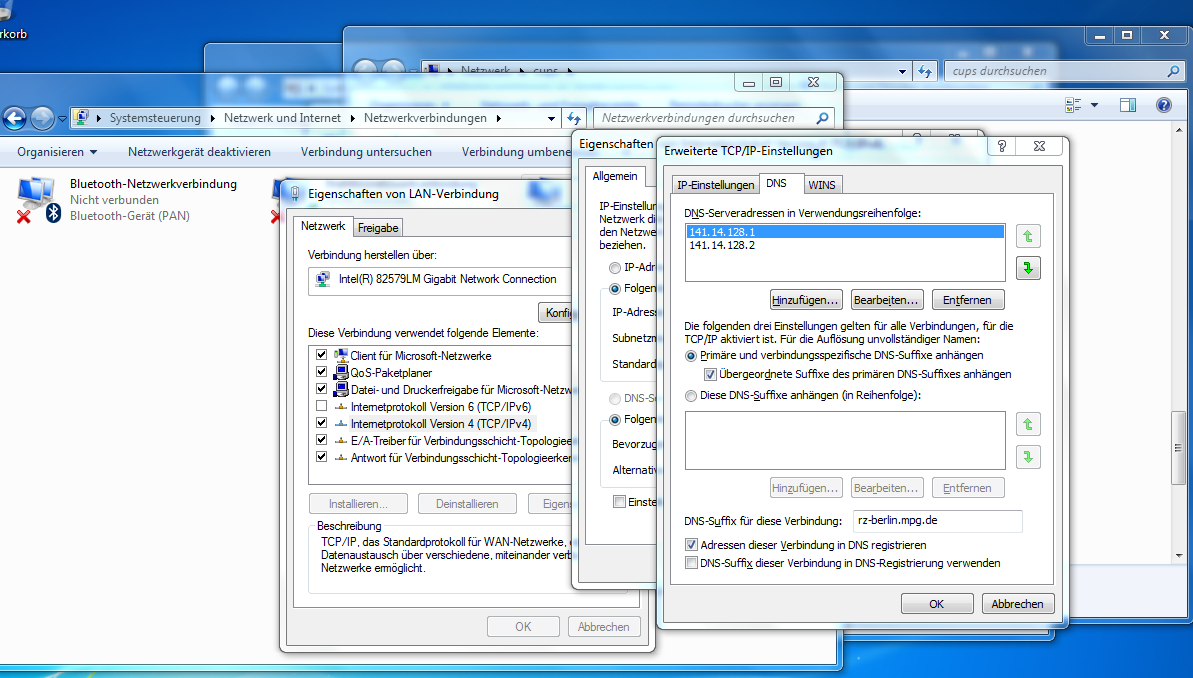 | 'Systemeinstellung->Netzwerk und Internet -> Netzwerkverbindungen Eigenschaften von "Lan-Verbindung"' | ||
Druckertreiber bzw.. Typ des Druckers herausfinden:
| per Firefox auf http://druckername.rz-berlin.mpg.de (dort findet man Informationen über den Druckertyp) |
