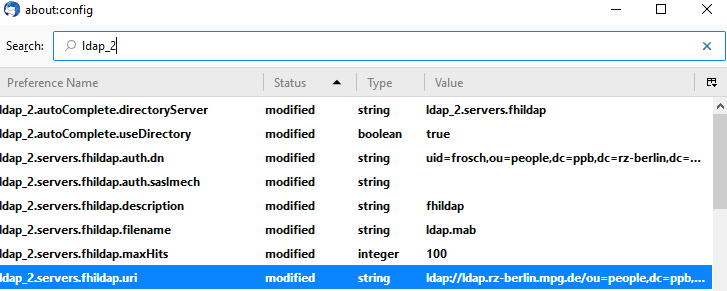LDAP (Lightweight Directory Access Protocol, is an Internet protocol that email and other programs use to look up information from a server.) in their Address Book please follow the instructions below.
Index (hide)
1. Configure the LDAP Address-Book in Thunderbird ( Windows,Linux,Mac )
1. Open up the address book inside Thunderbird
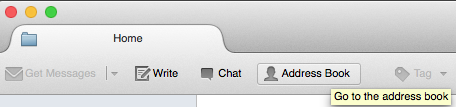
2. Go to "New -> LDAP Directory"
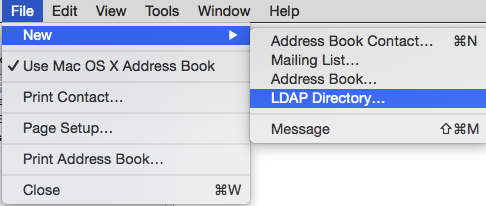
3. Please fill in the following information:
EXAMPLE:
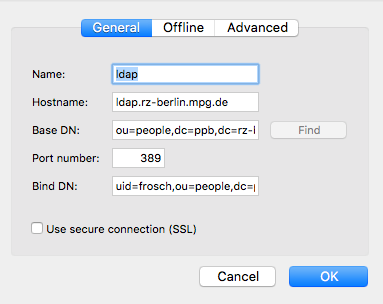
Name: FHI-LDAP
Hostname: ldap.rz-berlin.mpg.de
Base DN: ou=people,dc=ppb,dc=rz-berlin,dc=mpg,dc=de
Port: 389
Bind DN: uid=yourUsername,ou=people,dc=ppb,dc=rz-berlin,dc=mpg,dc=de
- Important: replace yourUsername with your fhi username
4. To save click ok
5. Search for a name in the search filed and insert your fhi password to authenticate.
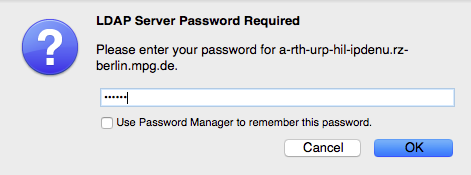

6. From now on every thunderbird will search for the recipient mail address in your local address-book and the online ldap fhi address-book.
2. Configure the LDAP Address-Book in Apple Contacts / IOS ( OSX 10.13 and above )
1. Open "Contacts/Addressbook

2. Go to "Contacts -> Preferences"
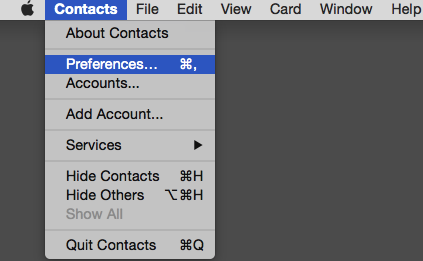
3. Click on "+" to add an new account
4. Choose "Other contacts account..."
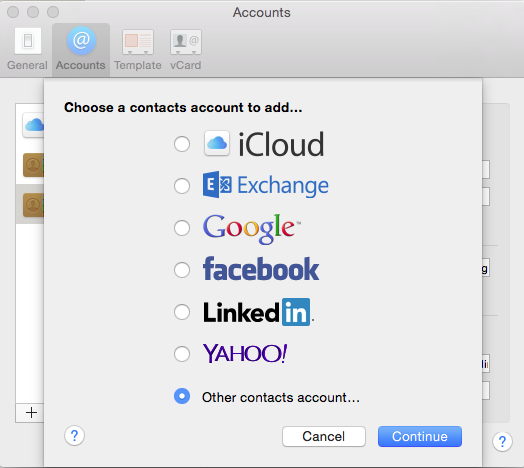
5. Change "CardDAV" to "LDAP"
6. Please fill in the following information:
Example:
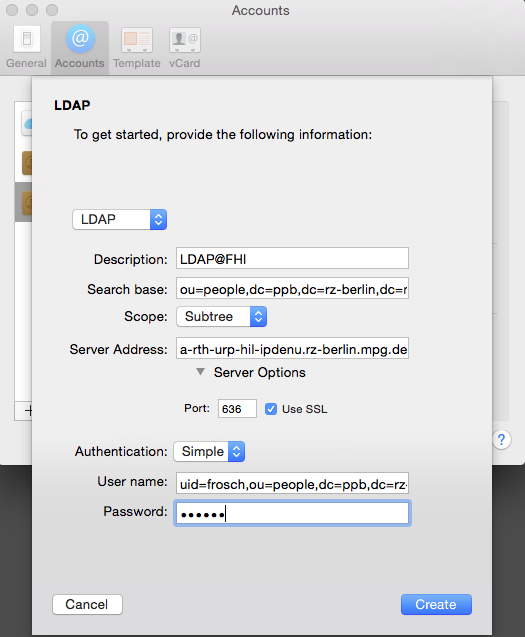
Name: FHI-LDAP
Search Base: ou=people,dc=ppb,dc=rz-berlin,dc=mpg,dc=de
Scope: Subtree
Server Address: ldap.rz-berlin.mpg.de
Port: Auto
Authentication: : Simple
User Name: uid=yourUsername,ou=people,dc=ppb,dc=rz-berlin,dc=mpg,dc=de
Password: your fhi password
- Important: replace yourUsername with your fhi username
Authentication : Simple
7. Click on Create to save
8. You can now search for any username or name of an employee (at the fhi)
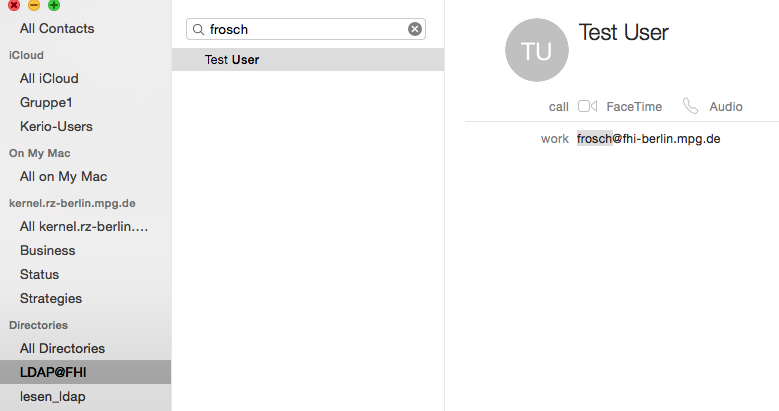
3. Enable LDAP-Addressbook Autocomplete
This explains how to fix Thunderbird if the LDAP auto completion is not working properly when composing a message.
Please note: The name will vary depending on what you named the LDAP server during setup (See Configure the LDAP Address-Book in Thunderbird on this page)
First: Enable your Menu bar with a right click

1.Open Thunderbird. Click Tools -> Options (Mac users: Thunderbird -> Preferences).
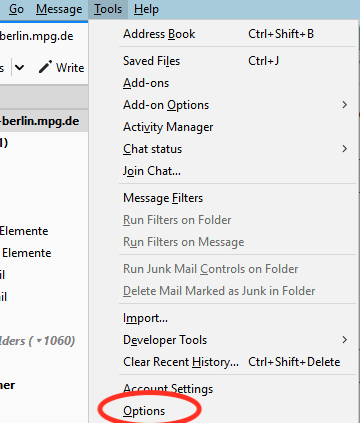
2.Click the Advanced Tab. On the General page click Config Editor.
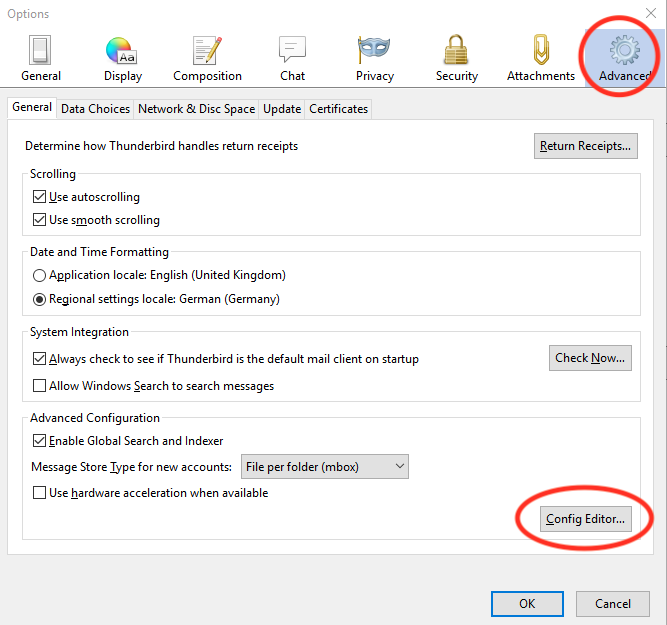
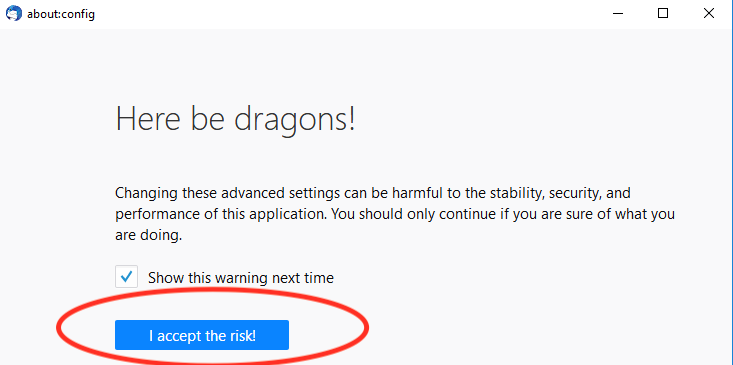
3.In the Filter field type: ldap_2
4.Find the LDAP server name in the configuration list. This name will vary depending on what you named the LDAP server during setup.
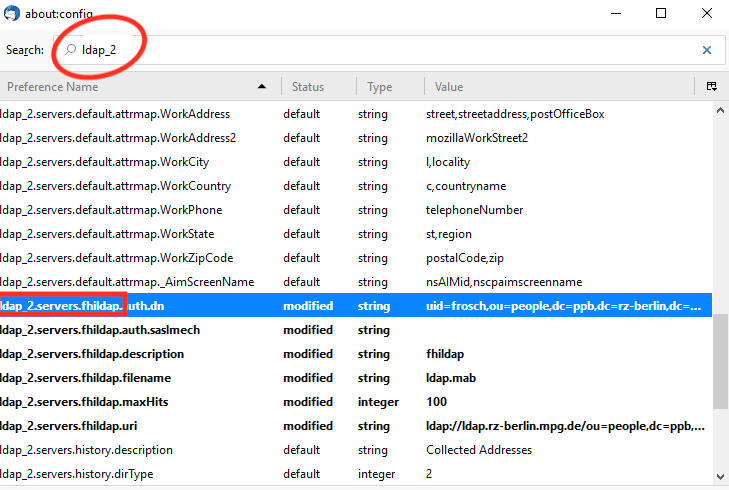
5.In this example the server name is: ldap_2.servers.fhildap
6.Insert the server name in the field "ldap_2.autoComplete.directoryServer" in our case it's "ldap_2.servers.fhildap"
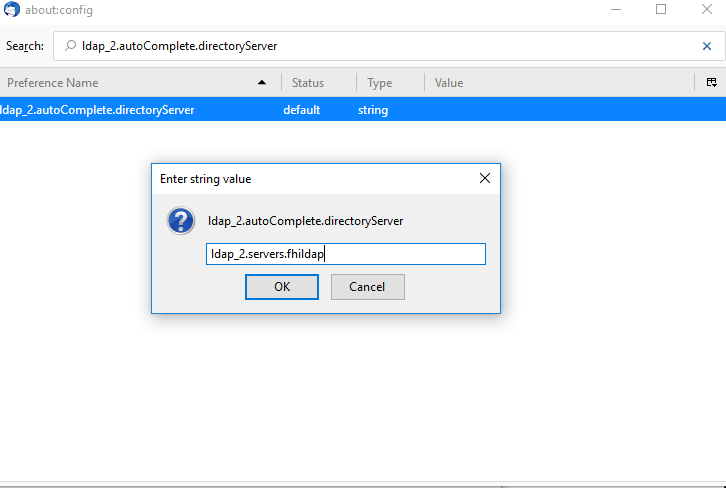
7.Enable also the Preference "ldap_2.autoComplete.useDirectory" with the Value "True" or double click.
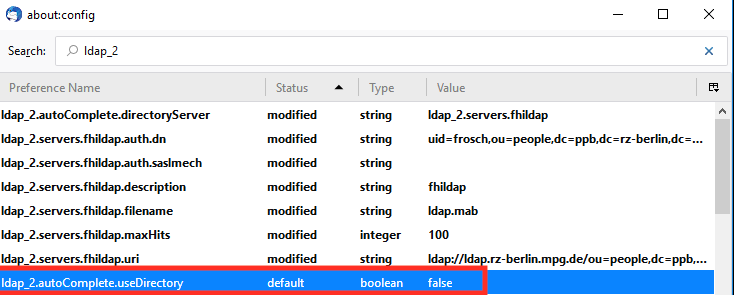
8.Exit and restart Thunderbird.
9. Final look at our example configuration